Use the Create Order Wizard to create a new Subscription Order for an existing customer.
1.Navigate to the "Customers" tab and click the dropdown arrow. Click on "Manage Customers" and search the customer's name in the text field located in the top right. Click "Search".

2. Scroll to Customer Orders section and Select Create Order Wizard
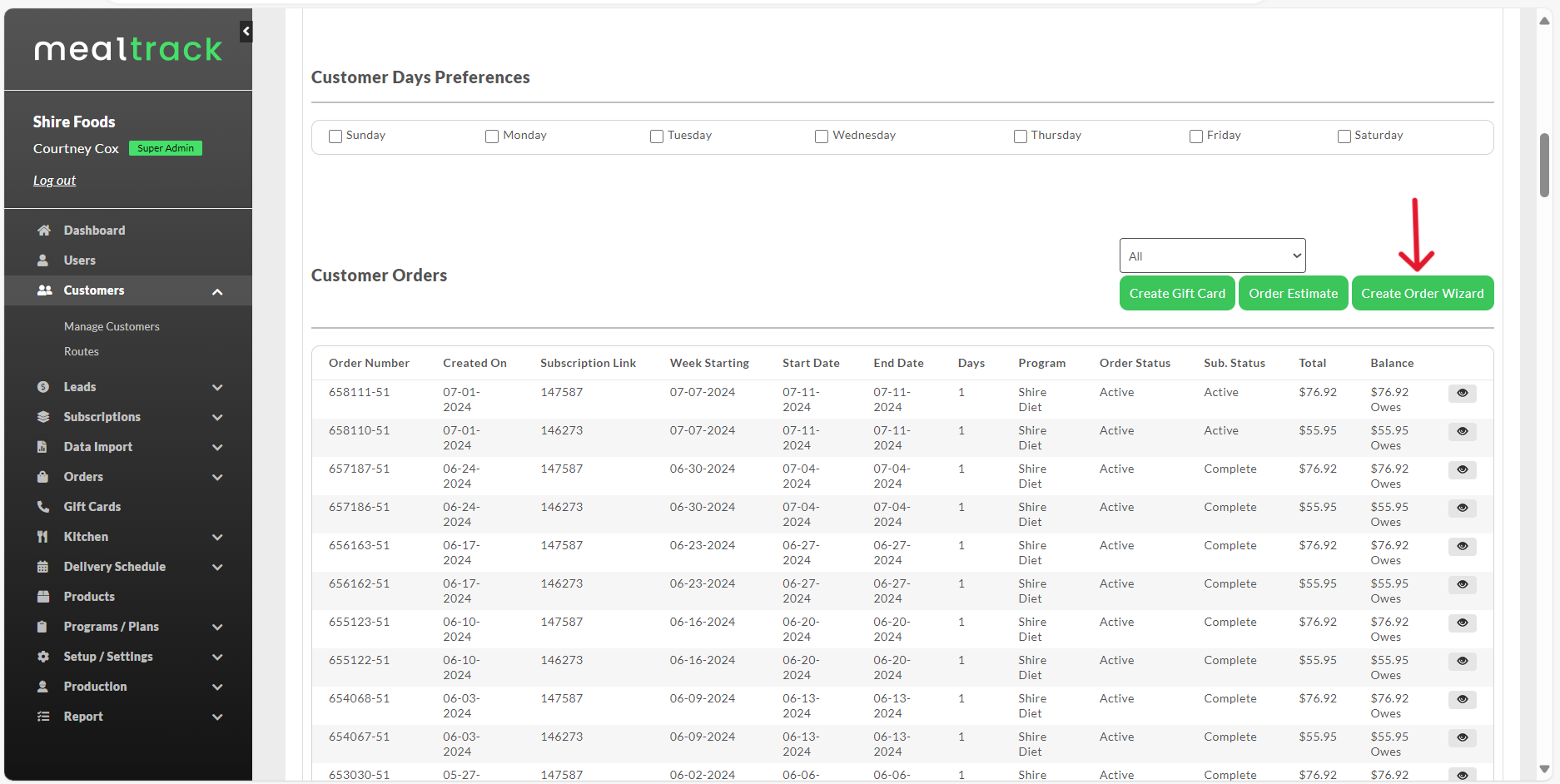
3. Select the appropriate Program, Order Flow, Recipe Type (not required), Address/Location, and input the appropriate information regarding meals. Be sure to check the "Is Subscription" box to create a recurring subscription order. Enter the Start Date and End Date for the order and click "Create Order".

Once completed, the page will redirect you to the Invoice section of the Customer's Account.
