Navigation Instructions:
1. After logging into KMS, you can access your recipes using one of the following methods:
a. Scroll down on your dashboard to the Kitchen section and click "Recipes" as seen in the first picture below.
b. On the left-hand navigation bar, click Kitchen and then click "Recipes" from the drop-down list as seen in the second picture below.


How-to Guide:
1. Once you have located your recipe in the recipe list on the Mange Recipes page, click on the eyeball icon on the right-hand side of the recipe to view the recipe details.

2. In the Recipe Detail page, click the green button labeled "Edit Recipe" in the top right-hand corner of the page.

3. Scroll to the section titled Ingredients and click the green button labeled "Add".

4. After you click "Add", four columns will display: Ingredient, Type, Quantity, and Unit of Measure.
5. In the column titled Ingredient, select your customization ingredient (e.g., Choice of Side) from the drop-down list.

6. The column titled Type refers to the name that will display on the customer order flow.
a. For example, if the ingredient is "Choice of Side" and you enter "Side Option" in the Type text box, "Side Option" is what will display on the customer order flow.
i. Note: This column is optional. If nothing is entered, the name of the Ingredient will display on the customer order flow.
a. For example, if nothing is entered in Type for the Ingredient "Choice of Side", then "Choice of Side" is what will appear on the customer order flow.
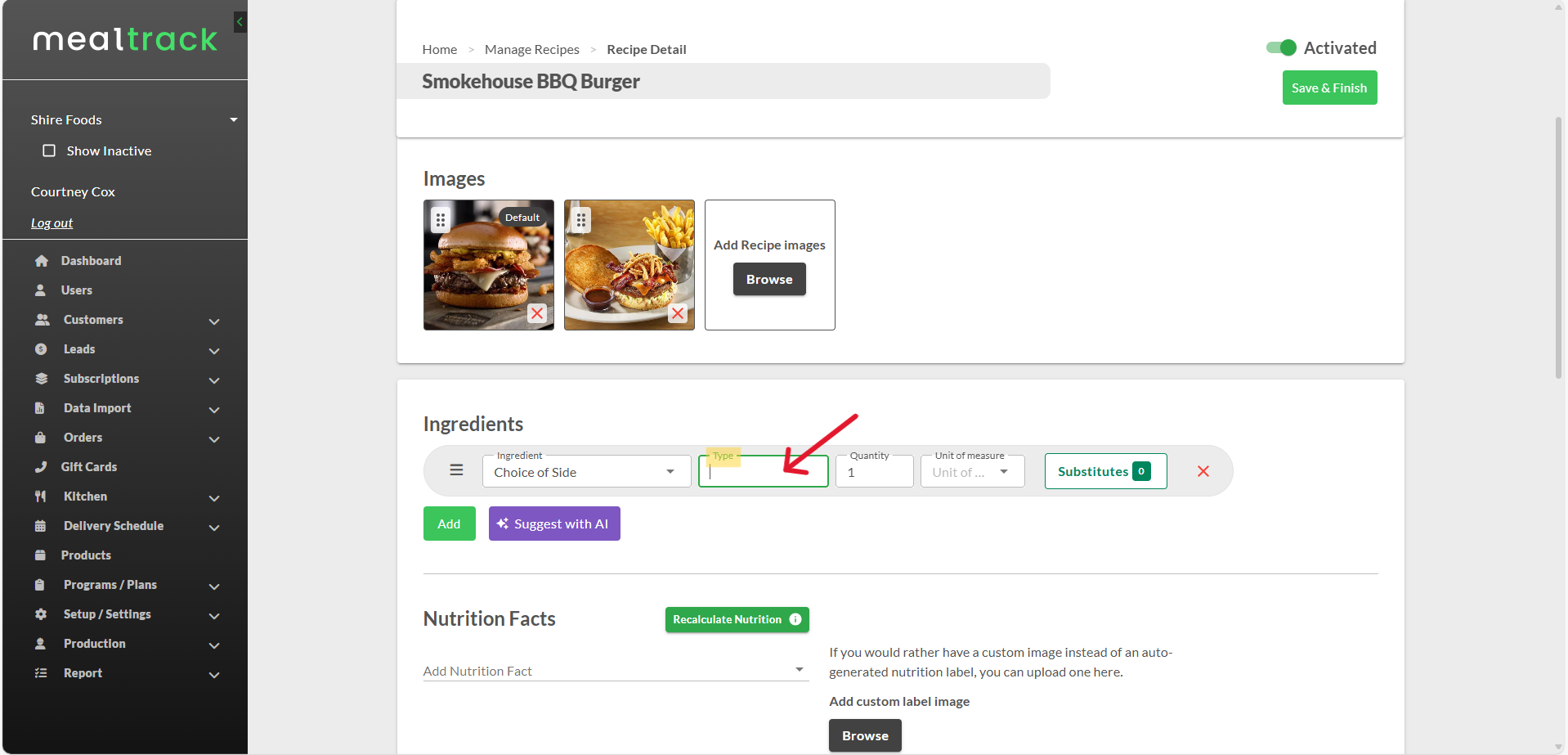
7. The column titled Quantity refers to the association of how many Unit of Measure (see below) there are of the ingredient option.
a. For example, if the customization ingredient is Choice of Side and you are offering your customers 2 servings of whichever side option they choose, you would enter a value of 2 in Quantity.

8. The column titled Unit of Measure refers to the unit of measurement that is associated with the Quantity (see above) of the ingredient option. Click the downward facing arrow to the right of the text box and choose the Unit of Measure from the drop-down list.
a. For example, if the customization ingredient is Choice of Side and you are offering your customers 2 servings of whichever side option they choose, you would select serving from the drop-down list within Unit of Measure.

9. After filling out the columns for the customization ingredient, complete one of the following steps:
a. If you are done, save your changes and exit edit mode by clicking the green button labeled "Save & Finish" in the top right-hand corner of the page shown in the first picture below.
b. To add more ingredients, click the green button labeled "Add" on the bottom left-hand side of the Ingredients section shown in the second picture below and repeat steps 5-8. (When you are done adding all of your ingredients, follow and complete step 9a).


